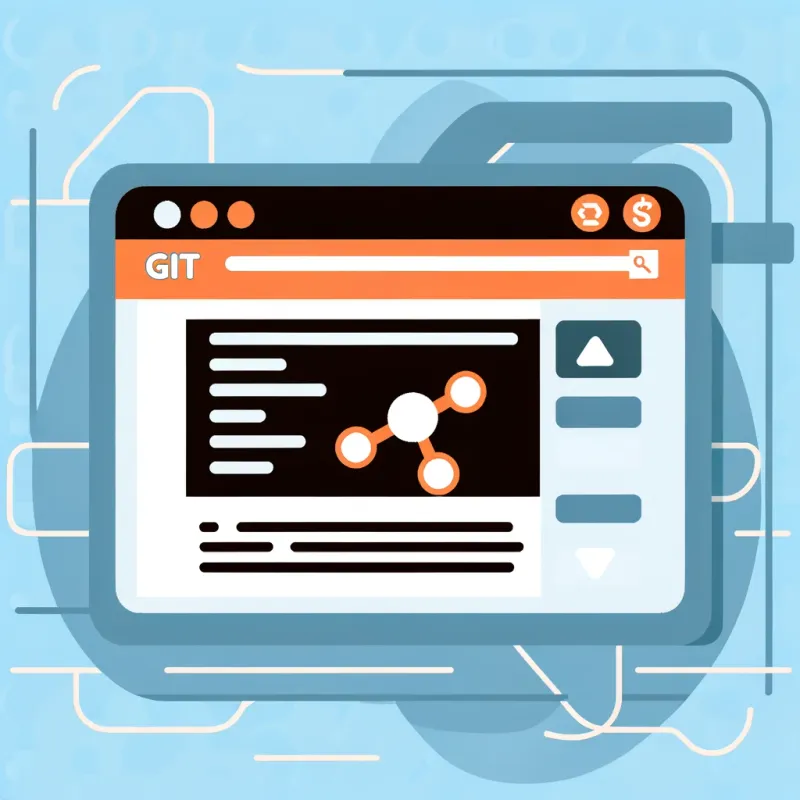Git is a powerful tool for managing code projects. It allows developers to collaborate on code changes, revert changes, and track progress over time. However, for beginners, Git can be overwhelming. Here are some beginner tips to get started with Git:
Tip #1: Install Git
Before you can start using Git, you need to install it on your computer. Git is available for Windows, macOS, and Linux. You can download the latest version of Git from the official Git website: https://git-scm.com/downloads.
Tip #2: Set up Git
Once Git is installed on your computer, you need to configure it with your name and email address. This is important because Git uses this information to identify who made changes to the code.
To set up Git, open your terminal or command prompt and enter the following commands:
$ git config --global user.name "Your Name"
$ git config --global user.email "[email protected]"Tip #3: Create a Git repository
To use Git, you need to create a repository. A repository is a folder that contains all of the files and folders for your project. To create a Git repository, navigate to the folder where you want to store your project and enter the following command:
$ git initThis will create a new Git repository in the current folder.
Tip #4: Add files to your repository
Once you have a Git repository, you need to add files to it. To add a file to your repository, use the following command:
$ git add file.txtThis command adds file.txt to the staging area. The staging area is where Git stores the changes you want to commit.
Tip #5: Commit changes
After you have added files to the staging area, you can commit the changes. To commit changes, use the following command:
$ git commit -m "Add file.txt"This command creates a new commit with a message describing the changes you made. Commits are like checkpoints in your project’s history.
Tip #6: View repository history
To view the history of your Git repository, use the following command:
$ git logThis command shows a list of all the commits in the repository, including the commit message, author, and timestamp.
Tip #7: Push changes to remote repository
If you’re working on a project with others, you need to push your changes to a remote repository. To push changes, use the following command:
$ git push origin masterThis command pushes the changes in your local repository to the remote repository named origin on the master branch.
Tip #8: Pull changes from remote repository
If other developers make changes to the code, you need to pull those changes into your local repository. To pull changes, use the following command:
$ git pull origin masterThis command pulls the changes from the remote repository named origin on the master branch into your local repository.
Conclusion
Git can be overwhelming for beginners, but by following these tips, you should be able to get started with Git. Remember to install Git, set it up, create a repository, add files, commit changes, view repository history, push changes, and pull changes. With these basics in mind, you’ll be able to use Git to manage your code projects with ease.